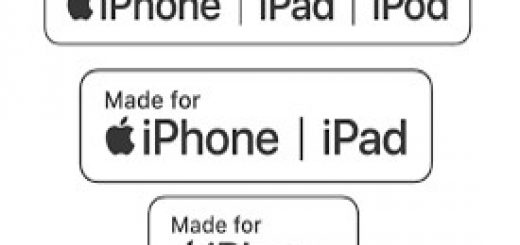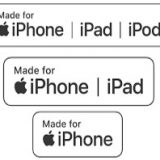Need a recharge? the low-down on phone batteries.

One of our most common questions in our Repair Centres are in relation to iPhone battery life.
How long should my battery last?
Should I be expected to charge it every day?
These answers are dependent on the model of iPhone you have and usage. There are some obvious ones that your iPhone may displaying like …
turning itself off when it shows that it has a healthy amount of charge left
charge percentage dropping erratically, one minute showing 57%, the next 32%
a swelling of the phone screen, ie. its starting to lift away from the frame, could be an indicator that the battery is swelling and pushing the screen away.
At the ilab Repair Centres, we offer a FREE battery healthcheck that will be able to let you know how many of the 400 cycles of the battery’s life you have remaining and whether its time for a change. It only takes one hour to change the battery and our prices start from £14.99, please ask one of our technicians in store or via the Chat function on this website for more details.
Meanwhile, the information below is based on some great tips and tricks that we give our in-store customers on a daily basis with how to help that battery life last that bit longer.
Understand your battery usage – Go to Settings – Battery this gives you a great insight in to where that battery spend is going. It can show you either Last 24 Hour or 7 days, if you click on the clock icon it will show you how much actual time has been spent on these apps.
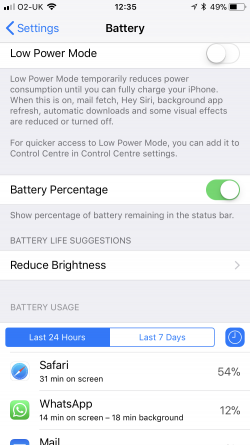
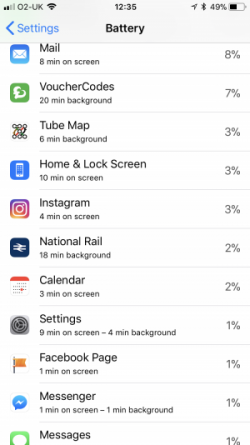
Turning off Location Services, Wifi and Bluetooth
These three chew through power and are among the biggest offenders in stealing your battery power. All of them are constantly searching to connect 24/7 even when we don’t need them to, if you’re not using them, best to turn them off.
Location services
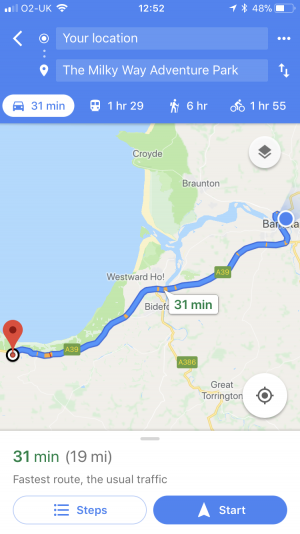 Most of us don’t even know how to read a map anymore, why would we when we have GoogleMaps but whether you are viewing this through GPS or Wifi its going to cause a huge drain on your battery life. Check out the relavant settings below for how to minimise this:
Most of us don’t even know how to read a map anymore, why would we when we have GoogleMaps but whether you are viewing this through GPS or Wifi its going to cause a huge drain on your battery life. Check out the relavant settings below for how to minimise this:
iPhone users: Settings > Privacy > Location Services > You can then turn this off for all apps or select which apps you would like to turn this on for. You are given 3 options for each app
1) Never
2) While using App
3) Always
Android users: To view how much battery your GPS apps are using visit Settings > Location > you can then choose High accuracy when you are using it or Battery saving when you don’t. Make sure you carefully select the right apps that need GPS access.
Bluetooth and Wifi
Whether you’re using the GoPro in the surf at Saunton or the wireless earphones at the Gym in town, we are all using Bluetooth devices more and more. It’s great to enjoy a wire-free life but if you forget to turn off your Bluetooth your device will constantly try to look for a signal to connect with which will have a big impact on its life. You can add almost an hour of extra charge just by turning off your Bluetooth and Wifi.
iPhone users: Visit Settings > Bluetooth > Turn off Bluetooth
Android users: Visit Settings > Look for Bluetooth or Bluetooth symbol and select it > then select disable
Mail Refresh
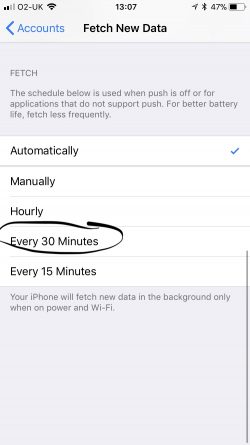 Try adjusting the frequency of your Mail server refresh, it will probably be set to automatic, but this constant searching for new mail is a big drain, perhaps instead you could refresh every 30 minutes
Try adjusting the frequency of your Mail server refresh, it will probably be set to automatic, but this constant searching for new mail is a big drain, perhaps instead you could refresh every 30 minutes
Go to Settings – Accounts & Passwords – Fetch New Data.
Adjust the Fetch to whatever works best for you.
Background app refresh
Try turning this setting OFF, our phones are constantly updating every single up all of the time, which as you might imagine puts the battery to work. To turn this one off:
iPhone users: To turn off Background App Refresh go to Settings > General > Background App Refresh > Turn this off
Android users: Pull down notification bar for Settings > Tap the gear symbol > Data storage under Wireless and Networks > Tap 3 dots on top right > Tap restrict background data > OK to finish.
Low Power Mode
When your phone is in Low Power Mode both the above-mentioned Background App Refresh and Mail Refresh amongst other things will be disabled to save battery. This kicks in automatically on iPhones at 20%, but flick this on at any time if you want to really save some battery juice.
Android users : On Android phones, the low power mode automatically kicks in if you leave your settings as they are. If you want to manually activate this you can visit Settings – Battery then select the menu icon and choose Battery Saver.
Charging your device overnight
 Whilst charging your device all night isn’t going to affect your device long-term, sleeping with it under your pillow will, the device can suffer from overheating which will affect your battery’s performance and can cause it to shut down.
Whilst charging your device all night isn’t going to affect your device long-term, sleeping with it under your pillow will, the device can suffer from overheating which will affect your battery’s performance and can cause it to shut down.
Accessories
Make sure the power accessories you are using to charge your phone are branded. Always use a 5 watt plug, the 10 watt ones that are used for iPad charging can be offering the device too much charge and as a result can have a negative effect on the battery.
One of the regular causes of sending your battery downhill fast is the use of unregulated in-car chargers. Wherever you purchase one from make sure it’s a reputable brand, whilst you might save a couple of pounds on one from the local petrol garage you could suffer with a lot of hassle and a damaged battery in the future.
We have a range of charging accessories from brands including Apple, Griffin, Infapower and Hama in-store, prices starting from just £6.99.
If you’ve read this blog post and think its time for a new battery give us a call on 01271 323036 or book in at www.theilab.co.uk.